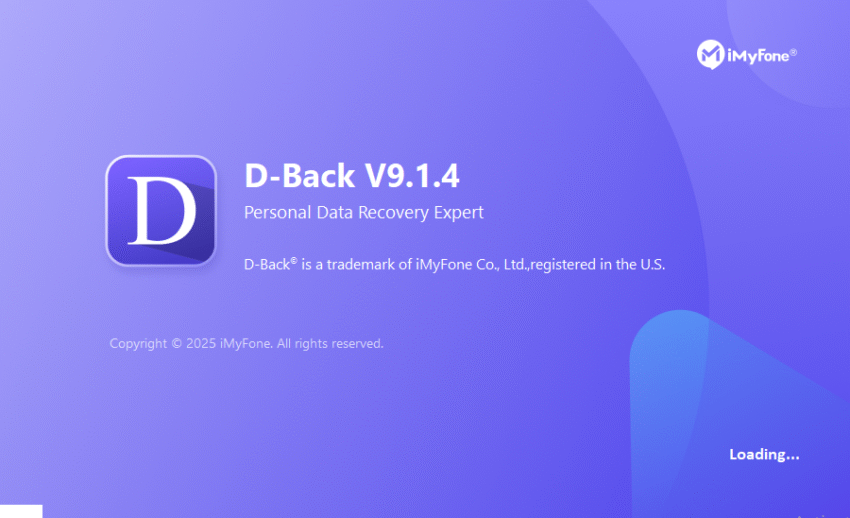Losing important files on your Windows PC can feel like a nightmare—whether it’s precious family photos, critical work documents, or school projects. Fortunately, recovering deleted files on Windows is possible, even if you’ve emptied the Recycle Bin.
In this guide, we’ll walk you through the best methods to recover deleted files on Windows, with a focus on iMyFone D-Back for Windows, a powerful and user-friendly data recovery tool. By the end, you’ll know exactly how to retrieve lost files in minutes—even if you’re not tech-savvy.
Can You Recover Deleted Files on Windows?
Yes! When you delete a file, Windows doesn’t immediately erase it from your hard drive. Instead, it marks the space as “available” for new data. Until that space is overwritten, recovering deleted files on Windows is possible with the right tools.
When Is Recovery Possible?
✅ Recently deleted files (best chance of recovery)
✅ Files removed from Recycle Bin
✅ Lost due to accidental formatting
✅ Corrupted or inaccessible drives
⚠️ When Recovery Fails:
❌ Files overwritten by new data
❌ Physically damaged hard drives (may require professional help)
Best Ways to Recover Deleted Files on Windows
Method 1: Check the Recycle Bin
Before diving into advanced recovery, check the Recycle Bin:
- Double-click the Recycle Bin icon on your desktop.
- Search for your file (use the search bar if needed).
- Right-click the file and select Restore.
If the file isn’t here, move to the next method.
Method 2: Use File History (Windows Backup)
If you’ve enabled File History, you can restore previous versions:
- Open File Explorer (press
Win + E). - Navigate to the folder where the file was stored.
- Right-click the folder → Restore previous versions.
- Select a backup and click Restore.
Note: This only works if you’ve set up backups beforehand.
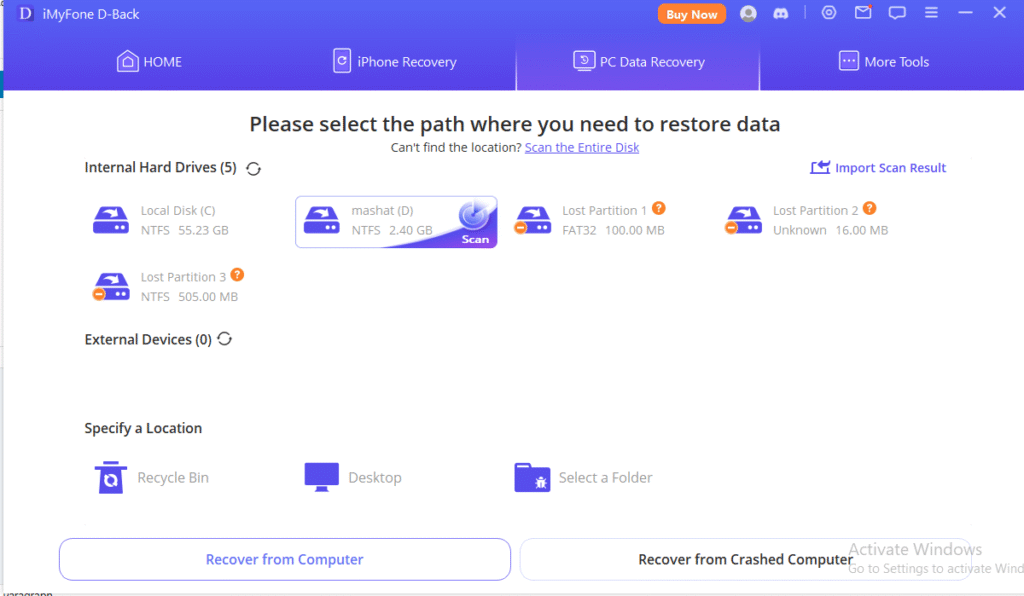
Method 3: Recover Permanently Deleted Files with iMyFone D-Back
If the above methods fail, iMyFone D-Back for Windows is the most reliable solution. Here’s why:
✔ Deep scan for overwritten files
✔ Recovers 1000+ file types (photos, videos, documents, emails)
✔ Works even after formatting or system crashes
✔ Simple interface—no technical skills needed
Step-by-Step Guide to Using iMyFone D-Back
- Download & Install
- Visit the official iMyFone D-Back website.
- Install the software (takes <1 minute).
- Select a Recovery Mode
- Choose “Recover Deleted Files” for quick scans.
- Use “Advanced Recovery” for formatted drives.
- Scan Your Drive
- Select the disk where files were lost.
- Click “Scan” (Quick Scan takes minutes; Deep Scan is more thorough).
- Preview & Recover
- Filter files by type (Photos, Docs, Videos).
- Preview recoverable files before restoring.
- Click “Recover” and save to a different drive (to avoid overwriting).
(Featured Image: “iMyFone D-Back recovering deleted files on Windows” – [ALT Text: “Windows data recovery software restoring lost documents”])
How to Prevent Future Data Loss
- Enable File History (Windows Backup)
- Use Cloud Storage (Google Drive, OneDrive)
- Avoid Saving Files on Desktop (easier to accidentally delete)
- Regularly Back Up to an External Drive
FAQ: Recovering Deleted Files on Windows
❓ Can I recover deleted files after emptying the Recycle Bin?
✅ Yes! Tools like iMyFone D-Back can scan your hard drive for traces of deleted files.
❓ How long do deleted files stay recoverable?
It depends on disk usage. The sooner you act, the better.
❓ Does iMyFone D-Back work on SSDs?
✅ Yes, but recovery is harder due to TRIM (act fast!).
❓ Is there a free way to recover deleted files?
Some free tools exist, but they often have limits (e.g., file size restrictions). iMyFone D-Back offers a free trial to preview recoverable files.
Final Thoughts
Losing files doesn’t have to be permanent. Whether you use Windows’ built-in tools or a powerful recovery software like iMyFone D-Back, you can recover deleted files on Windows in most cases.
Need the best solution? Try iMyFone D-Back for Windows now and get your files back in minutes!
🔹 Found this helpful? Share it with someone who’s lost files!
🔹 Have questions? Drop them in the comments below!