Are you searching for the best emulator for low end PC to enjoy Android games and apps without lag? Look no further—Bluestacks 5 is a top choice for gamers with budget-friendly systems.
Unlike older versions, Bluestacks 5 (also called Bluestacks X) is optimized for low-end PCs, offering better speed, lower RAM usage, and smoother gameplay. In this guide, we’ll explore:
- Why Bluestacks is the best emulator for low-end PCs
- Key performance optimizations
- Step-by-step setup for maximum efficiency
- FAQs and troubleshooting tips
Let’s dive in!
Why Bluestacks 5 is the Best Emulator for Low End PC
Many emulators demand high-end specs, but Bluestacks 5 is designed to run smoothly on weaker hardware. Here’s why it stands out:
✅ Lightweight Performance – Uses 40% less RAM than previous versions.
✅ Faster Loading Times – Engineered for quick app launches.
✅ Game-Optimized Modes – Adjusts settings automatically for smoother gameplay.
✅ Wide Compatibility – Supports thousands of Android apps.
Minimum System Requirements for Bluestacks 5
| Component | Minimum Requirement |
|---|---|
| OS | Windows 7 or higher |
| RAM | 4GB (8GB recommended) |
| CPU | Intel/AMD Multi-Core |
| Storage | 5GB Free Space |
| Graphics | Intel HD 3000 or better |
Even if your PC barely meets these specs, performance tweaks (covered later) can help!
How to Install & Optimize Bluestacks 5 for Low-End PCs
Step 1: Download Bluestacks 5
- Visit the official Bluestacks website.
- Click “Download Bluestacks 5”.
- Run the installer and follow on-screen instructions.
Step 2: Optimize Bluestacks for Best Performance
After installation, apply these critical tweaks:
1. Enable Performance Mode
- Open Settings (gear icon).
- Go to Performance tab.
- Select “Low (1 CPU Core, 1GB RAM)” for weak PCs.
2. Adjust Graphics Settings
- Set Graphics Engine Mode to “Compatibility”.
- Choose “OpenGL” for better stability.
- Lower FPS to 30 if needed.
3. Disable Unnecessary Features
- Turn off Background Apps in Settings > Preferences.
- Disable Notifications to reduce CPU load.
4. Allocate More Resources (Optional)
- If your PC has extra RAM, assign 2GB+ in Performance Settings.
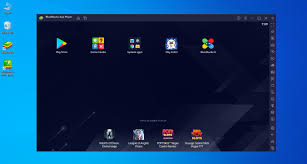
Best Bluestacks 5 Alternatives for Low-End PCs
While Bluestacks 5 is great, here are two lightweight alternatives:
- LDPlayer 9 – Optimized for gaming with low RAM usage.
- NoxPlayer – Lightweight but slightly heavier than Bluestacks 5.
(For more options, check our guide on best Android emulators for old PCs Here.)
FAQ: Best Emulator for Low End PC
❓ Can Bluestacks 5 run on 2GB RAM?
Yes, but with heavy lag. We recommend 4GB+ for smooth performance.
❓ Does Bluestacks 5 support Windows 7?
Yes! It works on Windows 7, 8, 10, and 11.
❓ How to reduce Bluestacks lag on a weak PC?
- Lower FPS to 20-30.
- Close background apps.
- Use Performance Mode (Low Settings).
❓ Is Bluestacks 5 safer than older versions?
Absolutely! It has fewer ads and better security.
(For more troubleshooting, see our Bluestacks error fixes guide (internal link).)
Final Verdict: Is Bluestacks 5 the Best Emulator for Low-End PCs?
Yes! Bluestacks 5 is the best emulator for low-end PCs because:
✔ Runs smoothly on 4GB RAM
✔ Easy to optimize with performance modes
✔ Supports most Android apps
If your PC struggles, apply our optimization tips for the best experience.
Call to Action (CTA)
🔥 Ready to game smoothly on your low-end PC?
👉 Download Bluestacks 5 Now and follow our guide for lag-free performance!
Have questions? Drop them in the comments below!
