Have you ever accidentally deleted precious photos, important messages, or critical files from your Android phone? Whether it was a mistaken tap, a factory reset, or a software crash, losing data can be frustrating. Fortunately, iMyFone D-Back Android Data Recovery is a powerful tool that can help you retrieve lost files quickly and easily.
In this iMyFone D-Back Android Data Recovery full tutorial, we’ll walk you through:
✅ How to download and install the software
✅ Step-by-step recovery process
✅ Tips to maximize success
✅ Common FAQs and troubleshooting
By the end, you’ll know exactly how to recover deleted files from Android devices (versions 9 through 15). Let’s get started!
What Is iMyFone D-Back Android Data Recovery?
iMyFone D-Back is a professional Android data recovery software that retrieves lost or deleted files, including:
- Photos & Videos (JPEG, PNG, MP4, etc.)
- Messages & Call Logs (SMS, MMS, WhatsApp)
- Contacts & Documents (PDF, Word, Excel)
- App Data (Facebook, Instagram, Viber)
Why Choose iMyFone D-Back?
✔ High Recovery Rate – Finds even long-deleted files
✔ No Root Required – Works without technical skills
✔ Preview Before Recovery – Ensures accuracy
✔ Supports All Android Versions (9, 10, 11, 12, 13, 14, 15)
How to Use iMyFone D-Back Android Data Recovery (Full Tutorial)
Step 1: Download & Install the Software
- Visit the official iMyFone website (www.imyfone.com)
- Download iMyFone D-Back for Android
- Install the software (follow on-screen instructions)
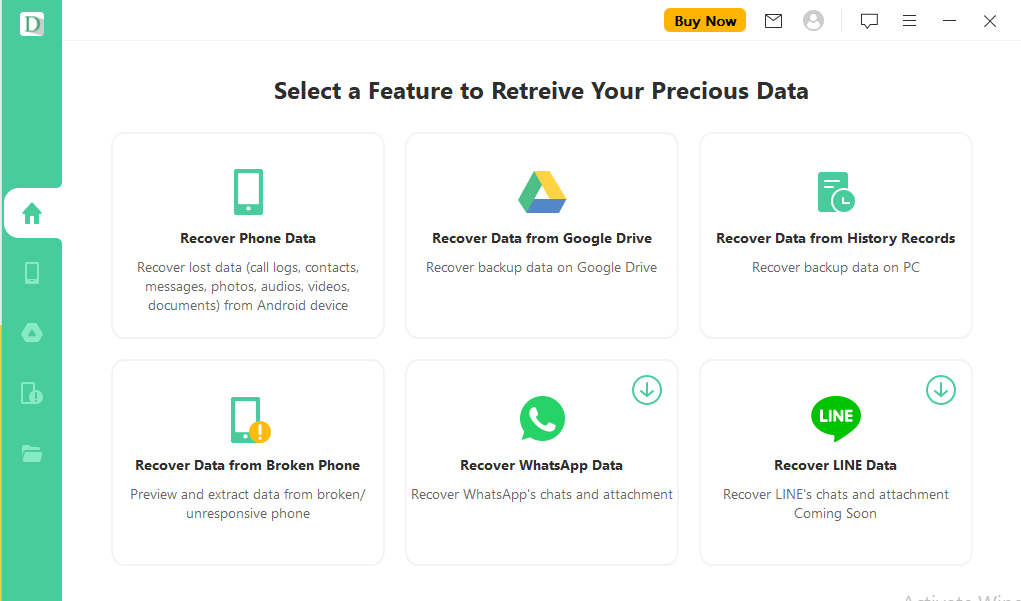
Pro Tip: Use the free trial to scan and preview recoverable files before purchasing.
Step 2: Connect Your Android Device
- Enable USB Debugging on your phone:
- Go to Settings > About Phone > Tap “Build Number” 7 times (to unlock Developer Options)
- Go back to Settings > Developer Options > Enable USB Debugging
- Connect your phone to the PC via USB cable
- Allow USB debugging access when prompted
Note: If your phone isn’t detected, try a different USB port or cable.
Step 3: Select File Types & Start Scanning
- Choose the types of files you want to recover (e.g., Photos, Messages, WhatsApp)
- Click “Start” to begin scanning
- Quick Scan (faster, for recently deleted files)
- Deep Scan (slower, but recovers older files)
Step 4: Preview & Recover Lost Data
- Browse the scan results (files are categorized)
- Preview files before recovery (ensures they’re intact)
- Select the files you want back
- Click “Recover” and save them to your PC or external storage
Warning: Never save recovered files back to the same device—this could overwrite other lost data!
Best Practices for Successful Recovery
To maximize your chances of retrieving lost files:
🔹 Act Quickly – The sooner you scan, the better
🔹 Avoid Using Your Phone – Prevents overwriting deleted data
🔹 Use Deep Scan for Older Files – Finds more hidden data
🔹 Back Up Regularly – Prevent future data loss
FAQ: iMyFone D-Back Android Data Recovery
1. Does iMyFone D-Back work without root access?
Yes! Unlike some recovery tools, iMyFone D-Back can recover data without rooting your Android phone.
2. Can I recover WhatsApp messages with iMyFone D-Back?
Absolutely! The software supports WhatsApp, LINE, Viber, and other messaging apps.
3. What if my phone is broken or won’t turn on?
If your device is damaged but still detectable via USB, iMyFone D-Back may still recover data. For completely dead phones, professional repair may be needed.
4. Is there a free version?
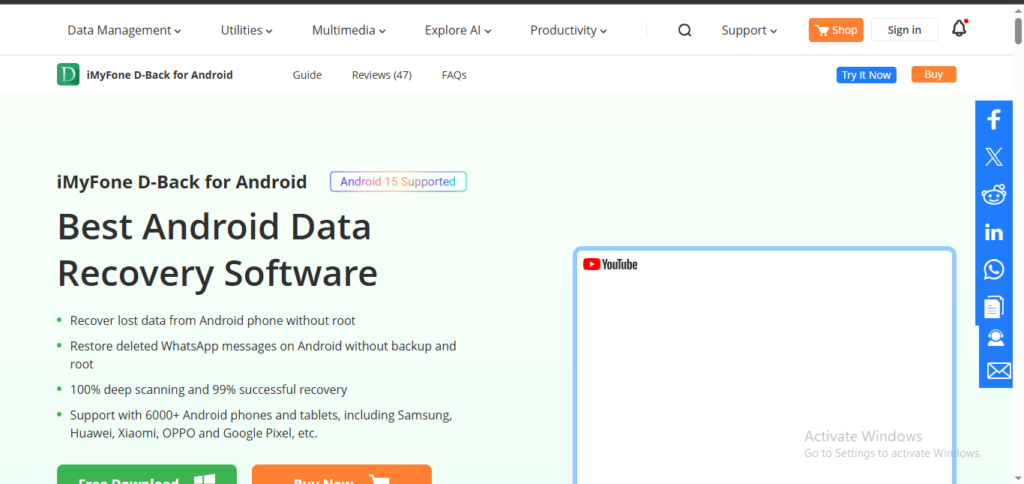
Yes! The free trial lets you scan and preview files before purchasing the full version.
5. Does it work on Samsung, Huawei, Xiaomi, etc.?
Yes, it supports all major Android brands, including Samsung, Huawei, Xiaomi, Oppo, and more.
Final Thoughts
Losing important files is stressful, but with iMyFone D-Back Android Data Recovery, you can restore deleted photos, messages, and documents in just a few clicks. This full tutorial has covered everything from installation to recovery—now it’s your turn to try it out!
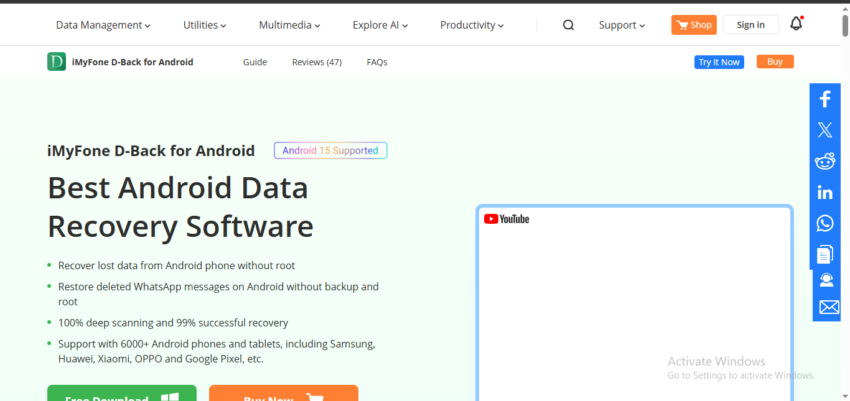
1 thought on “iMyFone D-Back Android Data Recovery Full Tutorial”